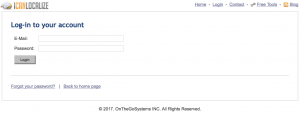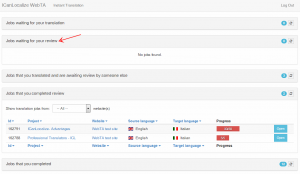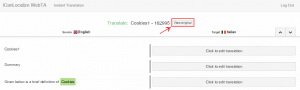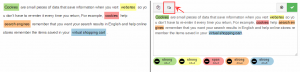Sign in to your account
Log-in to your ICanLocalize account.
In your Projects page, press the blue button Review next to the desired project name to open the job in the new online translation assistant (WebTA).
Logged in
Once logged in, you’ll be able to see your projects waiting for translation and/or review, and also the completed ones. Just select the category “Jobs waiting for your review” to see a summary of all the corresponding projects.
Before starting
Before starting the review, open the original page so you can check how it looks like on the website.
Review modes
There are two review modes, and the translator must decide which one to use for each website project.
- Review through issues: the reviewer opens issues for the translator or the client. The translator applies or declines the changes, and the job is delivered to the client only after the reviewer finishes the job and there are no open issues.
- Direct review: the reviewer can directly edit the translation. It is still possible to open issues for the client or the translator, but it is not required.
Edit the translation
View the translation of each segment using the Click to edit translation button.
If the direct review mode is enabled, you can edit the text. Otherwise, if there are doubts you can open issues addressed to the client or the translator. Click on the green checkmark to Save this sentence to confirm the review of a segment is completed.
For more information and editing tips please consult the guide “Getting started with WebTA”.
Create issues
If something is unclear, you can create an issue for the client or the translator and view existing issues by pressing the Chat button above the editing field.
Complete the translation
If the reviewer is allowed to edit the translation, once the review is completed you can press on the Finish button at the bottom right corner and check in the preview window how the translation looks like on the website. Return to the translation editor and make changes or open issues if necessary. Once all the segments are confirmed, finish the job.
Important notes:
- A job is marked as completed only if there are no open issues when the reviewer finishes the job. If there are open issues, the job is marked still in progress and the translator has to check it again, close the issues with the collaboration of the reviewer, and then complete it again. Only when there are no open issues the reviewer will mark the job as completed finishing the review.
- If you cannot close an issue in WebTA, follow the link to open the issue in ICL and close it. At the moment, in WebTA an open issue requires a reply to be closed. However, we understand that sometimes you just check the suggestion, apply it, and then you would like to close the issue without replying. This is still possible on ICL issue page. You can close all the issues there without necessarily providing an answer, and then complete the job in WebTA.