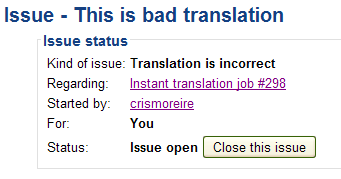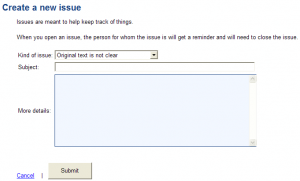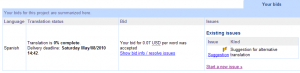As a translator for a project which has a reviewer, you may see a box with ‘Open issues requiring your attention’ at the top of the main screen, after logging in to your ICanLocalize account.
This issue will be sent when the client selected a reviewer for the project you are working on and the reviewer has some comment to make on your translation.
The open issue can have a number of reasons; you will be able to see the kind of problem the reviewer detected in your translation in the middle column (see below).
Whenever you see an open issue, you need to respond to it by clicking on the link below ‘Issue’.
After clicking, you will have access to the ‘Issue status’:
Below this information section, you will see a private chat window where you can see the reviewer’s comments and respond to them. You need to interact with the reviewer in charge of the project until the issue is solved and the translation is ready to be sent to the client.
Opening an Issue
You can open an issue from the main project window by clicking on ‘Start a new issue’:
Then, you will need to create the issue:
- Enter the kind of issue
- Original text is no clear
- Suggestion for alternative translation
- Translation is incorrect
- Write a subject or title
- Give a brief description of the issue
- Click on the ‘Submit’ button
And this is the screen the translator will visualize after the issue is started:
For software localization projects, you can view previous issues per string -in case there are issues reported by other translators in other languages, or by reviewer or client. For more info see Issue Tracking for Software Localization Projects.
Translators and reviewers have certain obligations as regards issues.